Here’s a common pattern many Twitter users have followed: join Twitter, try to be active, but ultimately fail to understand the platform. Then you take a break for a while, then come back to Twitter and end up becoming addicted to the platform. Twitter seems complicated for a number of reasons. Navigating and understanding the platform can be stressful at times. However, listed in this guide are 5 tips to ease your experience of using Twitter.
1. Twitter lists
Your timeline will always be filled with many tweets talking about different topics. In case you want to follow specific topics, you can create a Twitter list and add accounts that share information about that topic. The lists feature can also be used when tracking your competitors. You can create a private list and add all your competitors and you will be able to see their content without necessarily following them.
Advertisement – Continue Reading Below
See also: What are Twitter lists and how to use them
2. Use of period
You must have probably seen someone put a dot (.) before mentioning a Twitter user at the beginning of the tweet. If you’re tagging someone in your tweet and want a lot of people to see it, it’s fine to start the tweet with either a dot (.) or some word, but don’t tag the account right away. If you do this, Twitter will assume you only want to have a conversation with the tagged account, and they’ll only show your tweet to the person you tagged and mutual followers.
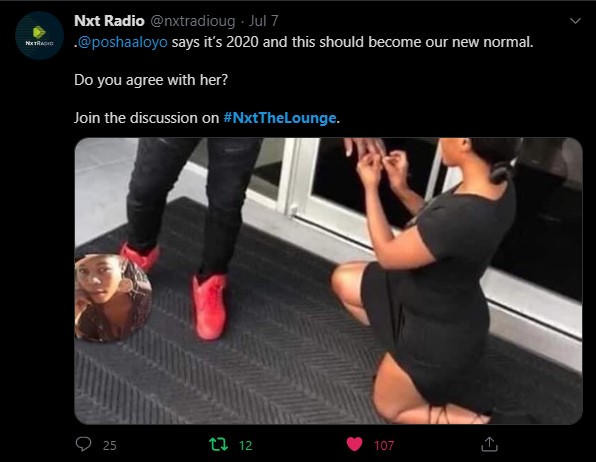
Schedule a Tweet
For a power user, you should definitely schedule some tweets in order to free up some of your time. There are many third-party apps like Buffer, Hootsuite, Crowdfire, that can enable you to schedule tweets. Twitter also introduced native scheduling through their desktop version, although scheduling has also been possible in Twitter’s desktop application Tweetdeck. The choice of platform depends on your tastes and preferences, but Twitter’s native schedule tool works well.
Related: How to Schedule Tweets on Twitter
advanced search
Just in case you want to do a more specific search or need to find an exact tweet or tweets from specific users, an advanced search is a great option. Head over to Twitter advanced search,
- Fill in the appropriate fields to improve search results.
- Click “Search” to see the results.
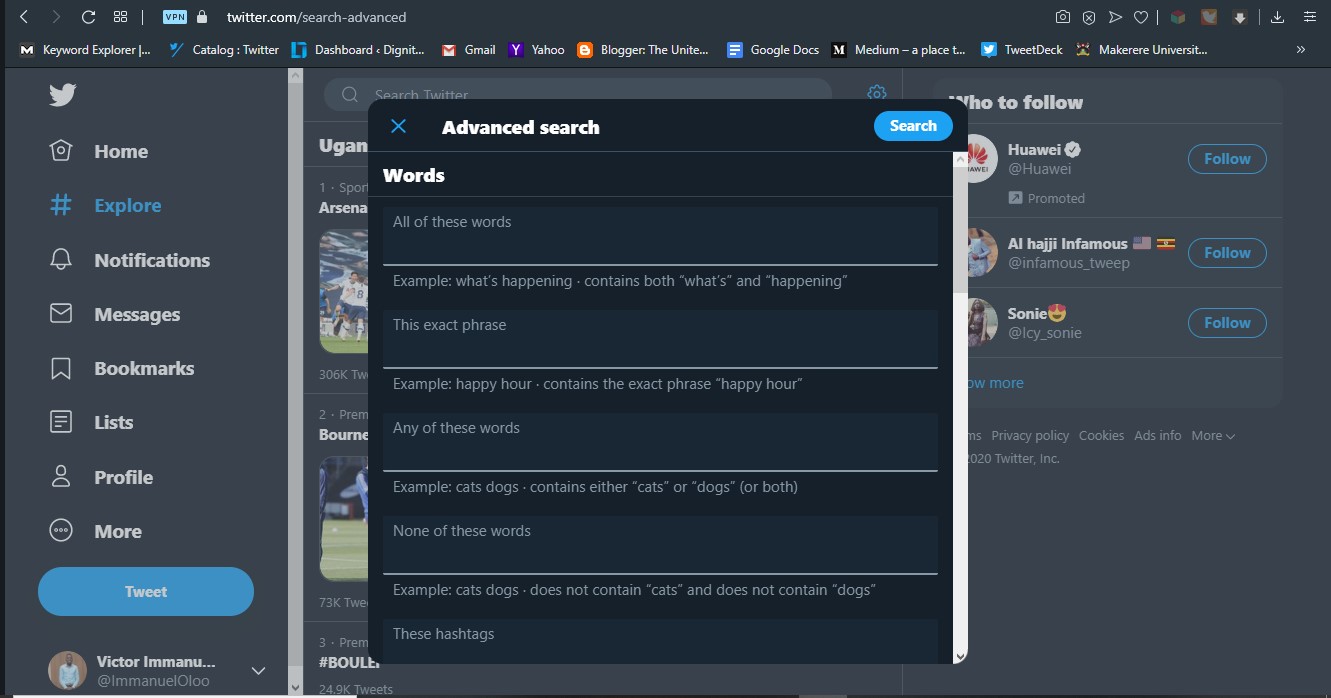
Twitter Keyboard Shortcuts
When using a desktop or laptop, use the following keyboard shortcuts to navigate Twitter. To use these shortcuts, position the cursor anywhere on the screen and tap any of the buttons below.
Advertisement – Continue Reading Below
Action keys
- n – New Tweet
- l – how
- r – answer
- t – Retweet
- m – Direct message
- u – mute the account
- b – account blocking
- enter – opens Tweet details
- o – expand the picture
- / – search
- cmd-enter | ctrl-enter – send Tweet
Navigation keys
- ? – full keyboard menu
- j – Next Tweet
- k – Previous Tweet
- space – page down
- . – upload new Tweets
Timeline shortcuts
- g and h – Home timeline
- g and o – Moments
- g and n – Notifications tab
- g and r – Mention
- g and p – profile
- g and l – the likes tab
- g and i – list tab
- g and m – Direct messages
- g and s – Settings and privacy
- g and u – go to someone’s profile
Twitter is a great platform to grow your network, catch up on the latest news and engage in some meaningful discussions. To fully utilize the power of Twitter, you’ll need to change a few things here and there. What are your top Twitter tricks that have kept you on the platform? Share them with us in the comments section.



