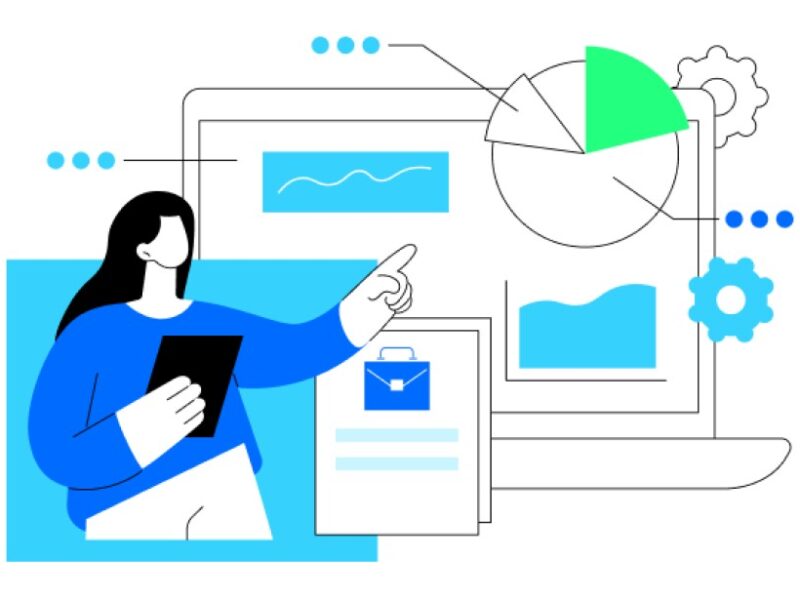Twitter is a platform where there can be many conversations. It is a platform which has a variety of topics covered, from the serious to the casual. Tweets are completely public and anyone with a Twitter handle can view them. If a user wants to make more changes to their privacy settings so that people who follow you can control their timeline. This special feature is known as a protected tweet.
Personal approval will provide control over which tweets can be viewed. Twitter blocks sensitive content even if a user retweets it. The warning can be turned off on iOS devices without making the account private. This may also be possible by disabling the sensitive content warning in your tweets. According to Twitter, the warning label is designed for potentially sensitive content such as violence and nudity. As it is considered a more open platform than other social media sites like Facebook.
Therefore, Twitter’s privacy settings disable the sensitive content warning that is available to users belonging to the same location. But if a user changes the settings on the web, the Twitter, iPhone and iPad apps will display sensitive content without any warning.
STEPS TO CHANGE TWITTER PRIVACY SETTINGS ON THE MOBILE APP:
Step 1: Open your Twitter app on your device
Step 2: Click on the account icon in the upper left corner.
Step 3: Then click on the settings and privacy button.
Step 4: Then choose privacy and security.
Step 5: Click on Audience and tagging.
Step 6: Enable the “Protect your Tweets” option using the right swipe button.
Step 7: Now your tweets can be viewed by your followers.
Step 8: Click on the ‘Photo Tagging’ option if you need someone to tag you in a photo by swiping the button to the right.
Step 9: Now choose if you want “Anyone can tag you” or “Only people you follow can tag you”.
STEPS TO CHANGE TWITTER PRIVACY SETTINGS IN A WEB BROWSER:
Step 1: Log in to your Twitter handle in your web browser
Step 2: Click on the horizontal button with three dots on the left side of the page.
Step 3: Tap on settings and privacy.
Step 4: In the settings option, select Privacy and security and then audience tagging.
Step 5: Now click on Protected Tweets.
Step 6: You can enable “Protect your Tweets” by selecting the checkbox.
Step 7: Then in the window that appears, you can confirm it by clicking the “Protect” button.
Step 8: Now tweets can only be visible to followers.
Step 9: Tap the photo tagging option by sliding the tag button to the right.
Step 10: Next, select the option “Anyone can tag you” or only people you follow can tag you