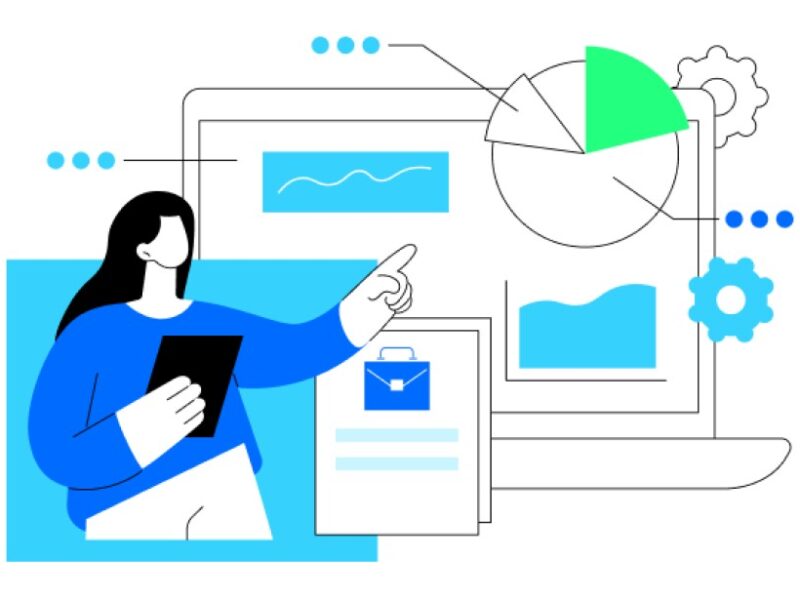Did you know that you should delete your Twitter search history after regular intervals?
If you are a regular Twitter user, there is nothing to worry because your account is not under any threat.
But if you have a business account, you could be in big trouble, and you should remove your history to stay safe.
Now, removing Twitter Search History is not only about avoiding the cyber threat, but also reduces the problems you often have to face when performing a search.
Whenever you search for a particular account or topic using the Twitter feed, it shows you related searches you’ve performed earlier.
Sometimes, people need to get suggestions for the latest trends, but your account continues to show you suggestions based on your previous searches.
Therefore, you should clear your Twitter search history to avoid this inconvenience.
This will save you a lot of time while you are doing some research.
How to Delete Search History on Twitter on Desktop?
The process of deleting your Twitter search history is pretty much the same whether you’re using a smartphone, a laptop, or a tablet.
However, some users find it annoying when they can’t find information about deleting the search history from their device.
Therefore, we have described the method for these devices separately.
Thus, you will not have to face any problem while deleting Twitter search from your device.
When you are on a desktop, you can see the search bar in the upper right corner of your screen.
Just click on it and wait a second to see the suggestions.
Even if you don’t press a key, the search bar will show you a list of keywords you’ve recently used to search.
You can start pressing the “x” button in front of these searches to remove the keywords one by one or you can press the “clear history” button right at the top of this list.
It will quickly remove all the phrases you searched for on Twitter.
But make sure you don’t need to use those terms in the future, because you can’t undo this once you’ve removed your search history.
How to delete Twitter search history on a smartphone?
A vast majority of people now use their smartphones to access their favorite apps.
That is why we have to describe this method separately.
On a mobile device, you can’t find the search bar on the screen when you open your account.
You actually have to tap the search icon at the bottom of the screen to access the search bar.
Here you will see the topics that are trending in your local area or country.
You can simply avoid them and tap on the search icon at the top of the screen.
It will show you the searches you have performed using the search bar.
You won’t find the delete history button here, but you should press the “X” button displayed inside the search bar.
Once you press this button, your entire Twitter search history will be erased and you’ll be ready to make a fresh start.